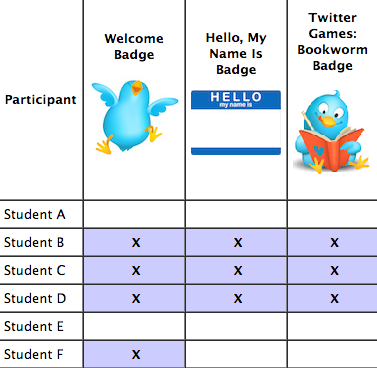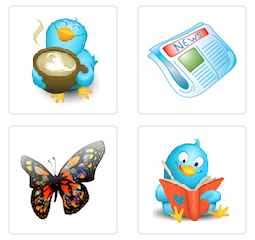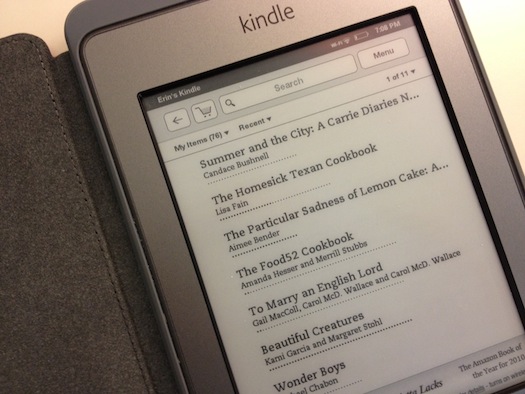I haven’t noticed very many people talking about using Blackboard’s Achievements tool (but everyone is certainly all abuzz about badges and gamification) so when my office upgraded our LMS and this option became available I wanted to give it a whirl. I ended up using it in a 2-week professional development setting for a class on Twitter as a PLN.
Essentially the achievements tool allows you to define “triggers” or actions that students must complete in their course in order to be awarded a badge of your design. Some of the common activities that can be used as “triggers” are:
- Having students simply click the “Mark as Reviewed” button
- Obtaining a specific grade on an assignment or test
- Posting to the discussion board, a blog, wiki etc…
As the seminar I was teaching mainly involved the students completing tasks on their own Twitter accounts I ended up having to figure out a way to award achievements for items I had to review manually. To do this I set-up a number of specifically titled individual grade center columns and tied the score entered in the column to the awarding of an achievement. So, for example, if Jane successfully tweeted using the class hashtag I’d enter 100 in the grade center column titled “Hashtag” and Jane would receive a new accomplishment badge.
One aspect of the tool that I simply don’t understand at all is the lack of a leaderboard. As far as I can tell there’s no way to visually show all students where they stand regarding which badges or achievements they’ve completed. In my opinion one of the best parts about gamification is a little friendly competition. To bring that environment into the seminar I ended up creating a table that I manually updated daily as the students obtained their badges. They could then see how they were coming along in comparison to their peers. Admittedly this was a rather time consuming undertaking but for me it seemed like a necessity. Of course, I probably didn’t have to color in each completed task cell with a lavender background but I REALLY wanted to. I’ve attached the completed leaderboard so you can see what it ended up looking like with the students names removed (of course).
The badges that come with Blackboard are pretty bland but you can create your own. Just keep the image dimensions to around 90 pixels in width or below and you should be all set.
Here’s a quick tour of the course shell from the student’s perspective and some of the activities one might arrange in order for achievements to automatically appear when a task is completed.
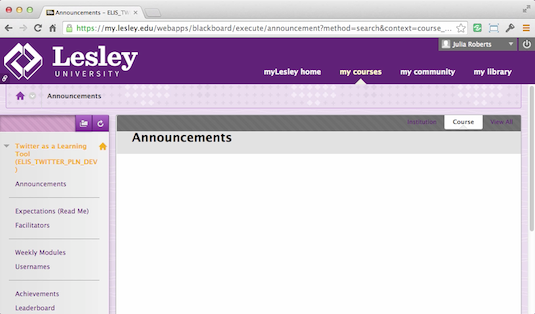 Frankly, I’m still deciding whether or not I found this tool useful beyond the fact that it amused me so I’ll write a bit more about that at a later time. I definitely think I need to have another opportunity to test it with students again before fully committing one way or another.
Frankly, I’m still deciding whether or not I found this tool useful beyond the fact that it amused me so I’ll write a bit more about that at a later time. I definitely think I need to have another opportunity to test it with students again before fully committing one way or another.